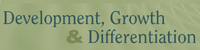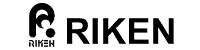Oral Sessions
The symposium will be delivered by Zoom Webinar Meeting.
All information required to join the online program will be available from the members-only webpage. You will be notified of the required information by e-mail in February. If you do not receive the e-mail by Tuesday, February 22, 2022, please contact the symposium secretariat.
• We recommend that you install Zoom into your computer or other devices (https://zoom.us/).
• Update the software to the latest version.
• Check the Zoom support guidelines if you are a first-time Zoom user (https://support.zoom.us/hc/en-us/categories/200101697).
• You can test Zoom here: https://zoom.us/test.
• Login to the Zoom webinar with your full name in English.
• Please DO NOT share or disclose your ID/Password and Zoom links with others.
• Please DO NOT let unregistered participants view the meeting or the videos.
• Please DO NOT record (photographic, screen, capture, audio and/or video), copy or download scientific results from sessions or presentations.
- How to ask questions
If you want to ask questions to the speakers during Q&A, please use the "raise hand" function.
• Click on the icon labeled "Reactions" in the toolbar on the bottom center of your screen.
• Click "Raise Hand". The chair will be notified that you've raised your hand.
• If the chair allows you to talk, please unmute yourself.
Poster Sessions
Poster sessions will be held using the SpatialChat. Please also feel free to use SpatialChat during breaks to interact with presenters and participants. SpatialChat will be available for three days during the symposium.
Similar to Zoom, SpatialChat is a virtual meeting platform. The main difference is the additional dimension of space and proximity. In contrast to Zoom, participants can engage in separate conversations based on the proximities of the avatars from each other. Participants will be able to zoom in on each poster image within the virtual room.
The posters will be displayed during the conference and participants are free to view them. During the poster session, the presenter's avatar should be located within the area of his/her poster. Please discuss with them as you would in the actual (physical) poster session.
To ensure good functionality of this tool, please follow these guidelines:
• We recommend using the latest version of Google Chrome or Firefox. For other browser, please check the "List of supported browsers."
• Please avoid using mobile devices. It is best to use a computer or laptop.
• You can test SpatialChat from here (https://spatial.chat/).
• For trouble shooting, please check here (https://help.spatial.chat/hc/en-us/sections/360004768319-Troubleshooting). But if you have any problems, we recommend that you first install Google Chrome and check any problems with that browser.
Time zone
To find out the equivalent time zone in your location, please check the World Clock Meeting Planner. If your location is not included, please select "Change cities and date".